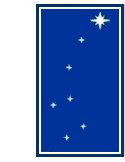

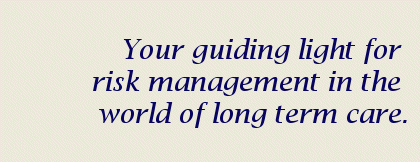
Frequently
Asked Questions![]()
Question: Can I install Complaint Tracker on a Network?
Yes, you can install Complaint Tracker on a network with a little effort.
1. Install Complaint Tracker on a PC to the default directory (C:\Program Files\Complaint Tracker).
2. Move C:\Program Files\Complaint Tracker\Complaint Tracker Data.mdb to the location on the network where you wish to hold the shared database. This directory must have read, write, and delete privileges in order for you to access the database. Take note of the location to which you moved the file.
Location of Complaint Tracker Data.mdb:_____________________________________
3. Start Complaint Tracker on this computer. If you moved the Complaint
Tracker Data.mdb file, you will see the following message during start
up: (click on the image for a larger view of the message box.

4. Click the OK button and you will see the following screen:

5. You can either enter the complete path (with the file name) in the box or if you click on the button with the file folder on it, you can browse to find the Complaint Tracker Data.mdb file.
6. When you have the file entered in the text box, click the Refresh Attachement button. This will tell Complaint Tracker to use the network database.
7. Install Complaint Tracker on the other machines that will need to
access the shared database. Once installed, start Complaint Tracker on
each machine. When you get to The Switchboard screen, select Setting
User Options and click the Open the Selected Form button:

8. When you see the User Options screen, select Setting Database Location and click the Open the Selected Form button:

9. You will see the Database Location screen as shown in step 4. Follow steps 4 – 6, using the network location for the Complaint Tracker Data.mdb file.
10. Repeat steps 7 – 9 for the number of PC’s that you wish to install.
The process for installing Complaint Tracker on a network will be improved in future versions of Complaint Tracker.
If you have any questions about this, or any other FAQ’s, please
contact Cynosure Software LLC Support at 607-674-5054 or via email at
support@cynosure-software.com
|
PO
Box 1011, 27 East State Street Sherburne, NY 13460 |